|
|  |
The features of the action set introduced here are:
1. Complete the work from drawing to finishing on Illustrator!
2. Trimetrics and rotational drawings can all be made exactly in the same procedure.
3. The created 3D view matches the 3D CAD output (parallel projection).
See "3.Let's use action set" for more details and usage of the action.
| ・ | Order Action<- Click here! |
|
You can specify the projection angle (left angle and right angle) (can also calculate the trimetric).Also, for top, front, and side composite rotation It also corresponds to.
If you apply, it will be delivered around the clock.
This is free.
|
| 1. | Fill in the order form and click on the submit button.
Be careful not to enter the email address incorrectly.
|
| 2. | We will notify you of the URL of action creation form by email.
Click the URL described in the email.
|
| 3. | The browser launches and displays the input form.
|
| 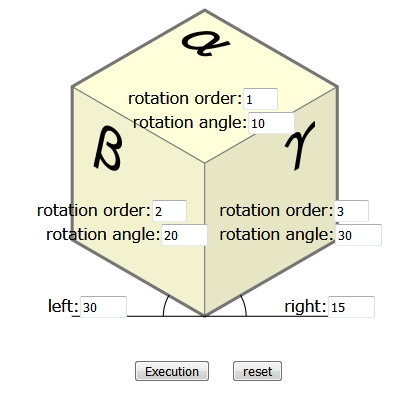 |
| | | Below are the form entry methods and points to note.
|
| | ・ | The right and left angles are 30 by default, but can be rewritten to your desired values (anisometric view).
|
| | ・ | Enter the angle you want to rotate in the Angle column for each face of the cube.
If you do not rotate it, there is no need to fill it out.
|
| | ・ | The reverse rotation of the clock hand is positive.
|
| | ・ | In the case of combined rotation, enter a number between 1 and 3 in the rotation order field.
|
| | ・ | Please carefully review the information you have entered before clicking the Execute button.The confirmation screen etc. will not be displayed after this.Please note that you make a mistake.
|
| | Please fill in all the necessary items, and click the Execute button after confirming the contents.
(This entry form can only be used once. If you would like multiple actions, please order from the order form each time.)
|
| 4. | A part of the calculation result is displayed on the screen, and an email with an attached action file is delivered.
|
| 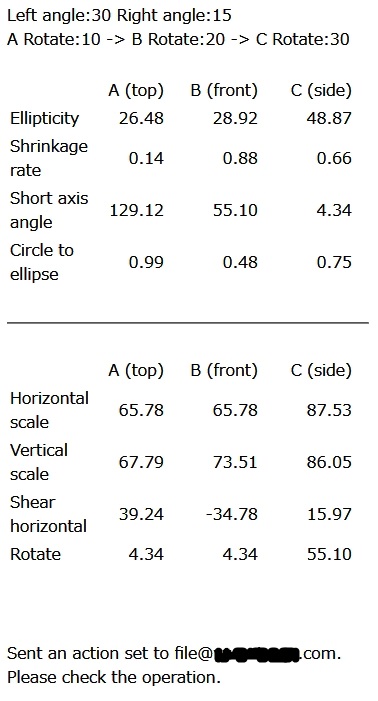
Calculation result display screen
|
| 5. | Please save the action file attached to the received email to disk.
It can be read and used from the action palette as it is on Windows and MacOSX.
|
| 6. | This service is free.
|
--Notes on using action--
The following bugs have been identified when reading the action file:
If the absolute value of the calculation result is less than 1 and a negative number, Illustrator can not read the minus sign (-).
This is an Illustrator specification and after importing an action, only that part needs to be re-recorded from the action palette.
In this case, @ is added to the beginning of the generated action file and html file name.
In the html document (calculation result), the corresponding numbers are displayed in red, so please check.
|
|